Smart phones are devices that never run out of trend. With every new launch, people get updated along with it and never say no. Among all, there are majority of the people who use Android Smart phones. Android are one of the easiest and the most flexible operating system. We have so many features in an Android and we can also customize it and get is transformed to the way we want. Even when it doesn’t come with some inbuilt apps and features that we want, we can easily get them as Android supports to all the changes easily. There are also some features that’s hidden in Android that most of are not aware of. Today I am going to discuss of one such feature in Android that will help us hide images and files in our Android without downloading any other third party apps.

We all own a smart phone and we store in images and files that we will not want other to check or browse, as we might have it as our personal. But we face situations where we have to share our mobile with our friends or family members but still wish they don’t go check all our privacy. So if we want to safeguard our privacy and at the same time, we want to share our phones with others, the only option we can do is hide those important data. But to hide images, we have to download apps, which will consume a lot of mobile storage and also we can’t assure of how genuine the app is.
So to overcome all these problems, we have a solution for you. Let’s check out, how to hide images in Android smart phone, without using any other apps. This method is quiet simple and easy. All you got to do is rename a file and trick out by hiding the content in the gallery. Let me explain it in a detailed process.
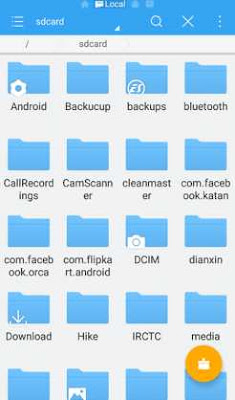
There you will see all the folders available. Click on the folder in which you have the images you want to hide. For example if you want o hide the images of the camera, then long tap on the camera folder.
Now you have to rename the folder. To rename you have to simply add “.” (Without double quotation) and it will rename it as .camera and then save it.
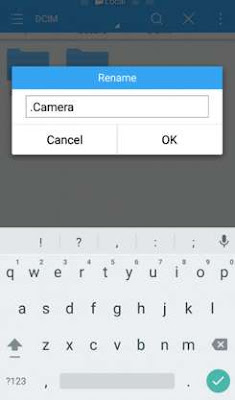
Then, you can follow the same steps to hide images from other folders too. Let’s take a look at how to hide a whatsapp image. Go to Folder > whatsapp > media > whatsapp images > and now rename it as .whatsapp images
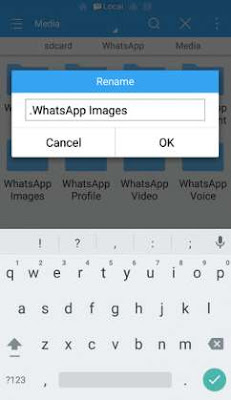
That’s it. Now by following this method you will be able to hide the folder in from the gallery. If you want to hide any specific photos, then open up a new folder and move the images to that folder and rename the folder as mentioned above and it will not be visible in the gallery. To un-hide the folder, you can’t delete the “.” (dot) by renaming it and the folder will be back in your gallery. Hope this easy method of hiding images from your Android without using any other apps was useful for you.

We all own a smart phone and we store in images and files that we will not want other to check or browse, as we might have it as our personal. But we face situations where we have to share our mobile with our friends or family members but still wish they don’t go check all our privacy. So if we want to safeguard our privacy and at the same time, we want to share our phones with others, the only option we can do is hide those important data. But to hide images, we have to download apps, which will consume a lot of mobile storage and also we can’t assure of how genuine the app is.
So to overcome all these problems, we have a solution for you. Let’s check out, how to hide images in Android smart phone, without using any other apps. This method is quiet simple and easy. All you got to do is rename a file and trick out by hiding the content in the gallery. Let me explain it in a detailed process.
Hide Images Without Using Any Apps
Firstly, we need the file explorer to start with. If your android phone doesn’t have the File explorer, then get the app directly from google playstore to your android smartphone and then open it.
Next, go to the DCIM folder in the SD card, where all most all of the camera roll images are stored in.
Firstly, we need the file explorer to start with. If your android phone doesn’t have the File explorer, then get the app directly from google playstore to your android smartphone and then open it.
Next, go to the DCIM folder in the SD card, where all most all of the camera roll images are stored in.
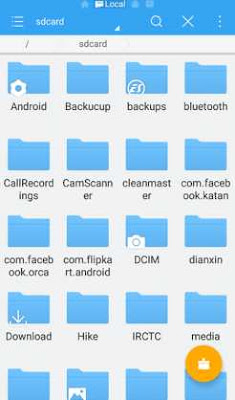
There you will see all the folders available. Click on the folder in which you have the images you want to hide. For example if you want o hide the images of the camera, then long tap on the camera folder.
Now you have to rename the folder. To rename you have to simply add “.” (Without double quotation) and it will rename it as .camera and then save it.
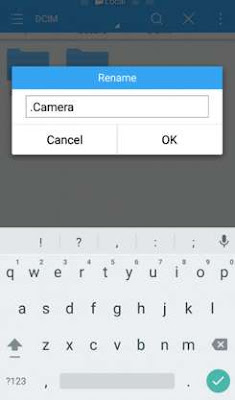
Then, you can follow the same steps to hide images from other folders too. Let’s take a look at how to hide a whatsapp image. Go to Folder > whatsapp > media > whatsapp images > and now rename it as .whatsapp images
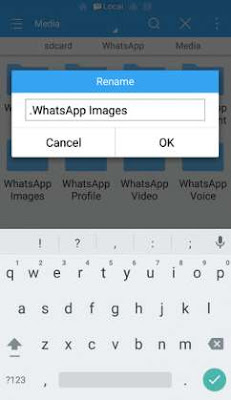
That’s it. Now by following this method you will be able to hide the folder in from the gallery. If you want to hide any specific photos, then open up a new folder and move the images to that folder and rename the folder as mentioned above and it will not be visible in the gallery. To un-hide the folder, you can’t delete the “.” (dot) by renaming it and the folder will be back in your gallery. Hope this easy method of hiding images from your Android without using any other apps was useful for you.
