With the development in the technology, so many things popped up. We sometimes feel amazed of the extent this technology could do. There are plenty of works that are made easier with the technology. But what if I say, technology keeps beating the things that it already had with new innovative things that keeps updating over and over again. When technology introduces one thing, after a few months or so it introduces something better again. Like how we were introduced to play videos in the computers at first using CD and DVD, we came to aware that internet brings us any videos at any time. And then later, we was also introduced how to download those videos and save it in our PC. But now we have something better.

Wondering what? We all know, when we download files from the internet, it really consumes a lot of data. But now we can save any type of moving files, live videos or any such files by using the screen recording tool. This is one easy method that most of us are familiar with in Smart phones. We can do the same in PC too. I have seen people, downloading third party apps to do this process. But it wastes our time and also doesn’t give us a good quality recording. If you are at your office and you want to record the screen in a hurry, you can’t keep searching for apps and download it. As it may not work or might lag in-between. To overcome this problem we have one easy app that works perfectly. How many of you all know that we can record our screen using the app that most of us own? One app that almost all the PC will have: VLC media player. Yes, VLC media has the ability to do screen recording easily.
VLC player is one quality media player which works with perfect sounding system and also video quality. And now screen recording too can be done with a great quality of the video and by which we will be able to post it anywhere, in any social media apps, as the quality will be a sure shot one. Unlike the other third party apps that don’t work at the most requiring time, VLC is a trustable app for screen recording. It just takes a few steps to get it done. Let’s have a look at the process in a step to step procedure.
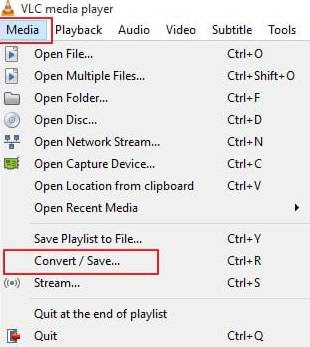
Then, it will open up to a dialog box, in which you have to select the ‘capture device’ and in it select the ‘capture mode’ to ‘desktop’. There after you can choose the frame rate by adjusting the ‘desired frame rate to capture’ and click convert.
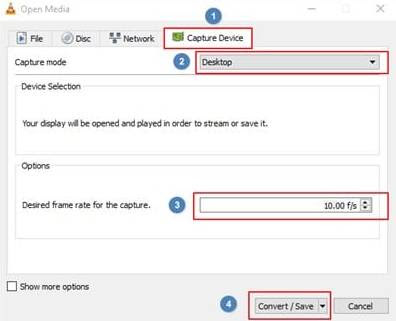
Then the convert file will open up to a new browser, where you will have the option ‘browse’. Click it and select the folder where you want the screen recording to be saved. Choose a better place for the files to be saved without any errors.
Next, you have to select the quality in which you want the screen to be recorded. If you select high quality the file size will be big. But if you have a low configuration PC then it’s better to record the PC in low quality to avoid video lagging.
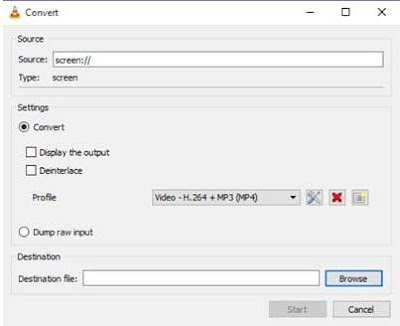
Finally, press the save button for the screen recording to start with the quality you have chosen. When you want the recording to stop, then press the button stop. The recorded file will be saved in the folder you provided it with.
That’s it. Now with this easy method, you will not have to waste data and PC storage space by downloading a third party app to the PC. Those types of apps will also be not trustable. So always go with the most used and the trustable apps. With VLC you get a high quality video recording experience, which can be used at any time, no need to waste the time. It’s super fast and super easy method. Try using VLC screen recording and you will be satisfied with its work.

Wondering what? We all know, when we download files from the internet, it really consumes a lot of data. But now we can save any type of moving files, live videos or any such files by using the screen recording tool. This is one easy method that most of us are familiar with in Smart phones. We can do the same in PC too. I have seen people, downloading third party apps to do this process. But it wastes our time and also doesn’t give us a good quality recording. If you are at your office and you want to record the screen in a hurry, you can’t keep searching for apps and download it. As it may not work or might lag in-between. To overcome this problem we have one easy app that works perfectly. How many of you all know that we can record our screen using the app that most of us own? One app that almost all the PC will have: VLC media player. Yes, VLC media has the ability to do screen recording easily.
VLC player is one quality media player which works with perfect sounding system and also video quality. And now screen recording too can be done with a great quality of the video and by which we will be able to post it anywhere, in any social media apps, as the quality will be a sure shot one. Unlike the other third party apps that don’t work at the most requiring time, VLC is a trustable app for screen recording. It just takes a few steps to get it done. Let’s have a look at the process in a step to step procedure.
Record Windows 10 Screen Using VLC
Firstly, open the app in your windows PC and click on the ‘media’ options that available in the right side corner of the player. Select convert/save option from the media bar.
Firstly, open the app in your windows PC and click on the ‘media’ options that available in the right side corner of the player. Select convert/save option from the media bar.
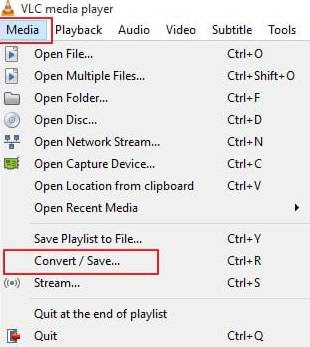
Then, it will open up to a dialog box, in which you have to select the ‘capture device’ and in it select the ‘capture mode’ to ‘desktop’. There after you can choose the frame rate by adjusting the ‘desired frame rate to capture’ and click convert.
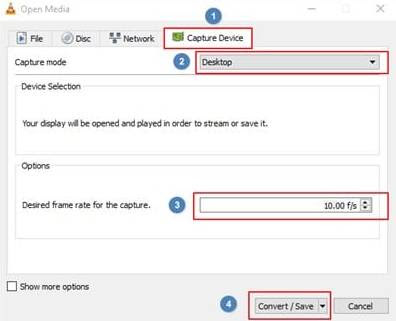
Then the convert file will open up to a new browser, where you will have the option ‘browse’. Click it and select the folder where you want the screen recording to be saved. Choose a better place for the files to be saved without any errors.
Next, you have to select the quality in which you want the screen to be recorded. If you select high quality the file size will be big. But if you have a low configuration PC then it’s better to record the PC in low quality to avoid video lagging.
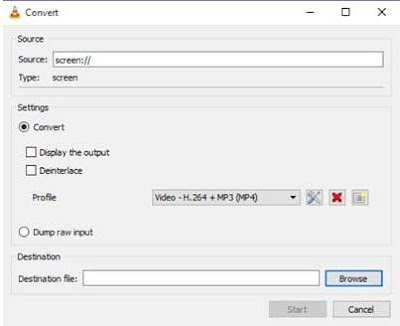
Finally, press the save button for the screen recording to start with the quality you have chosen. When you want the recording to stop, then press the button stop. The recorded file will be saved in the folder you provided it with.
That’s it. Now with this easy method, you will not have to waste data and PC storage space by downloading a third party app to the PC. Those types of apps will also be not trustable. So always go with the most used and the trustable apps. With VLC you get a high quality video recording experience, which can be used at any time, no need to waste the time. It’s super fast and super easy method. Try using VLC screen recording and you will be satisfied with its work.
